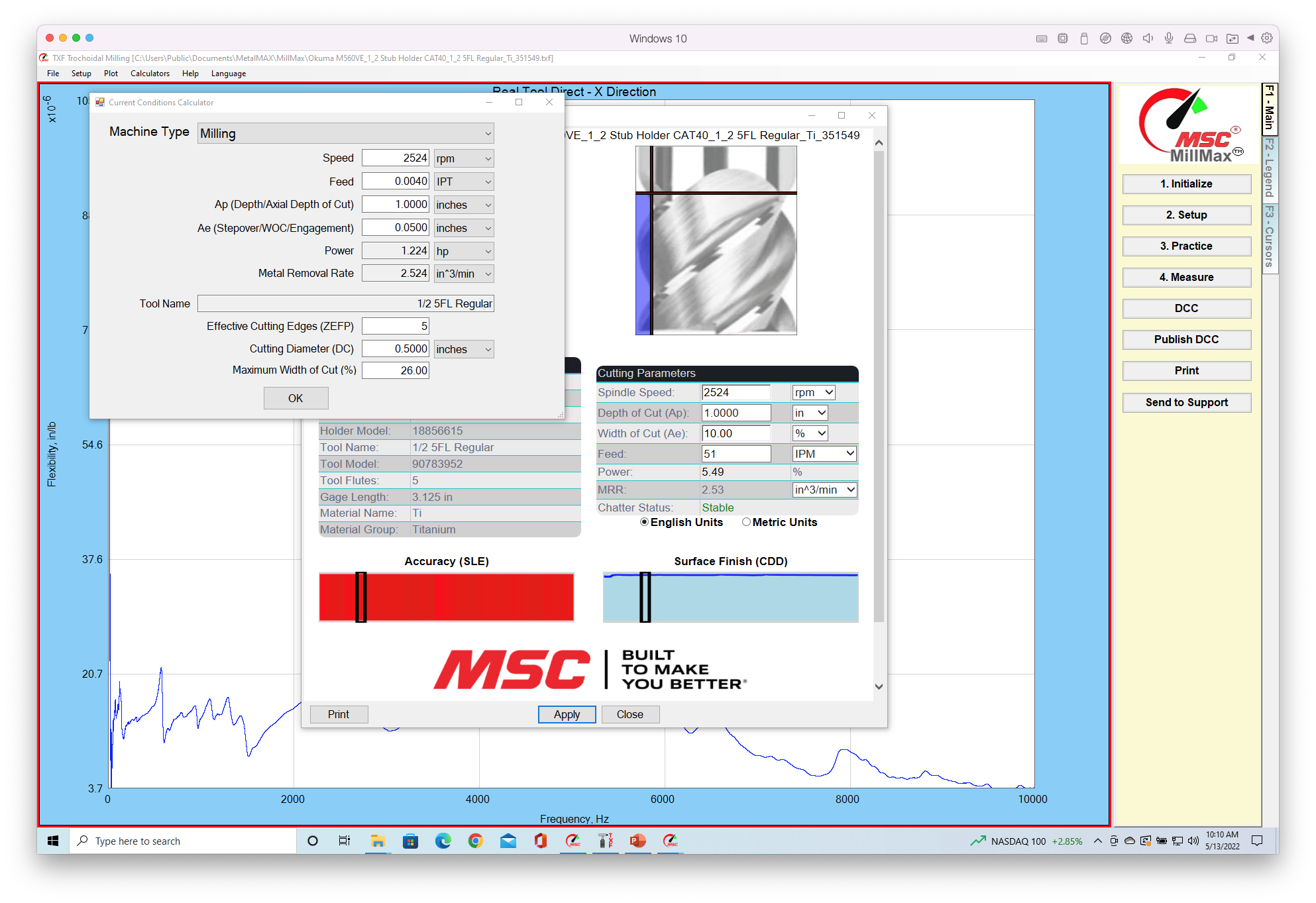Yes, you can. Here are the instructions:
You can now, in DCC, adjust the Dashboard settings (speed, feed width and depth of cut), then press APPLY to change the settings in Current Conditions. Note that at this point the new parameters are not yet saved to a new file.
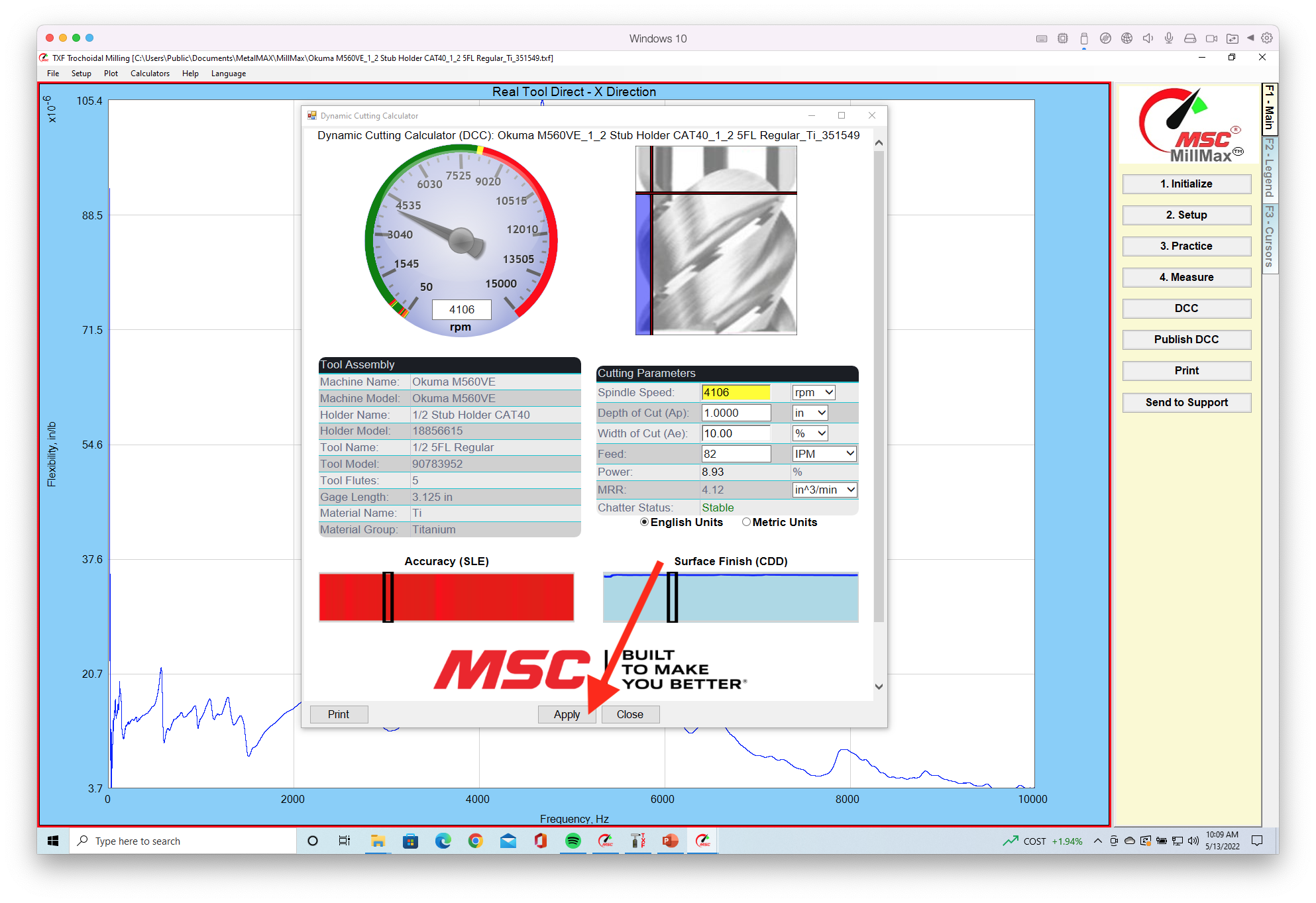
Click the Calculators tab and then Current Conditions Calculator. Note that This the data in the CURRENT CONDITIONS fields have been changed to the new Dashboard settings. Click OK and a new file with these settings will be saved. You can now click the Publish DCC button and generate a shareable Dashboard.