This will change the direction of the x-axis measurement on vertical machining centers for left handed use, but this is not permanent. Go to this link to change the settings permanently:
Click on 2. Setup button.
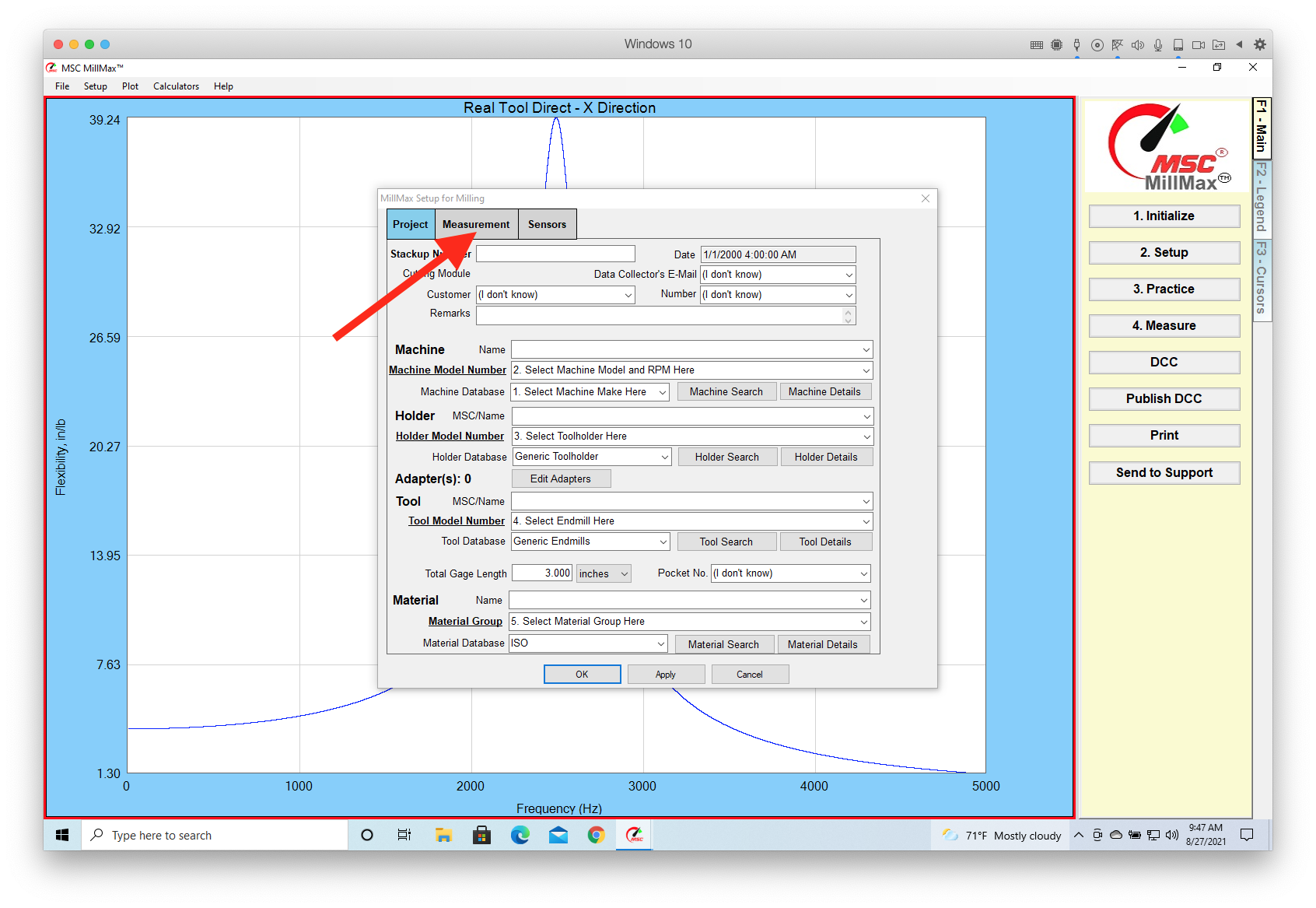
Click on the Measurement tab.
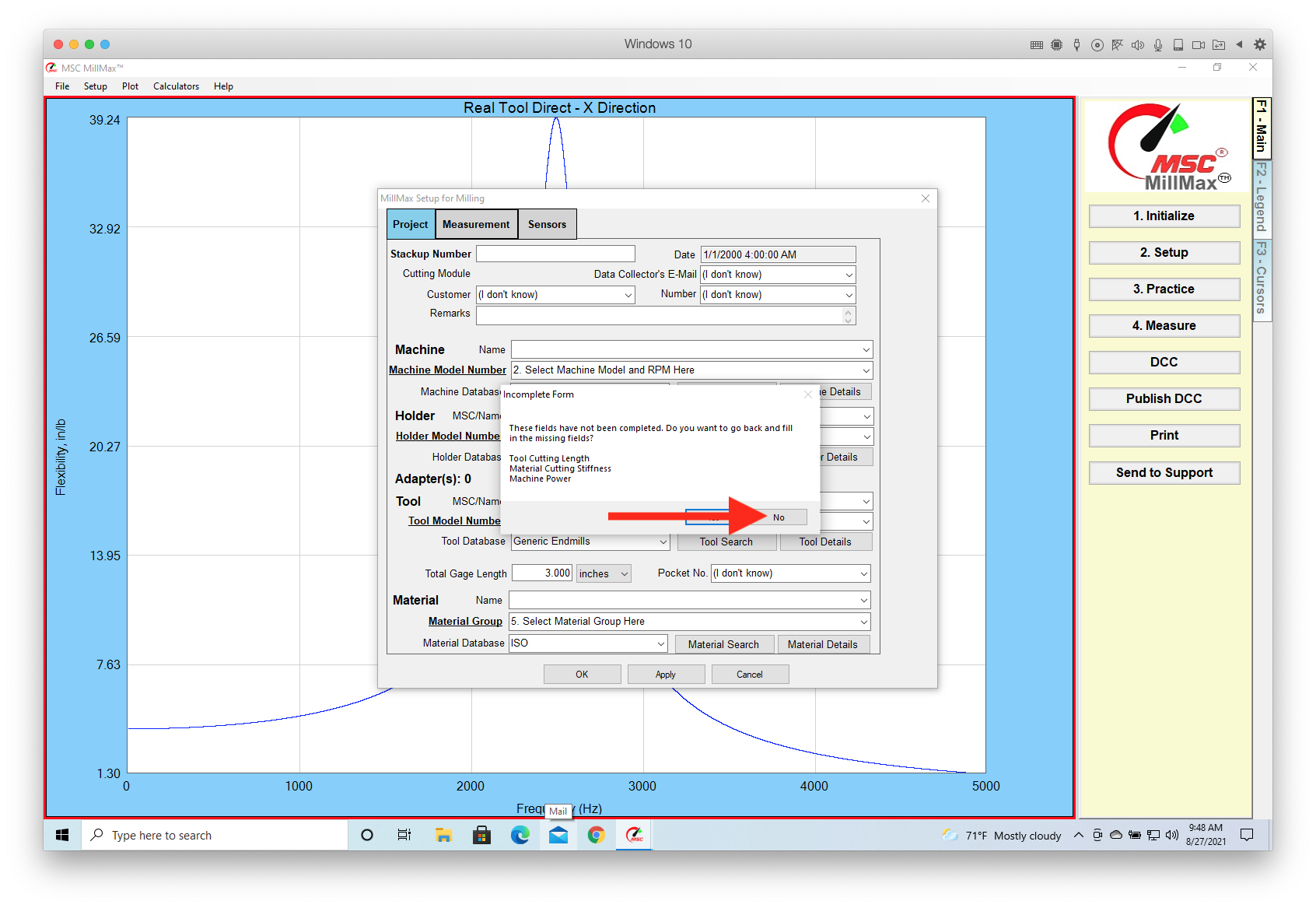
Click No.
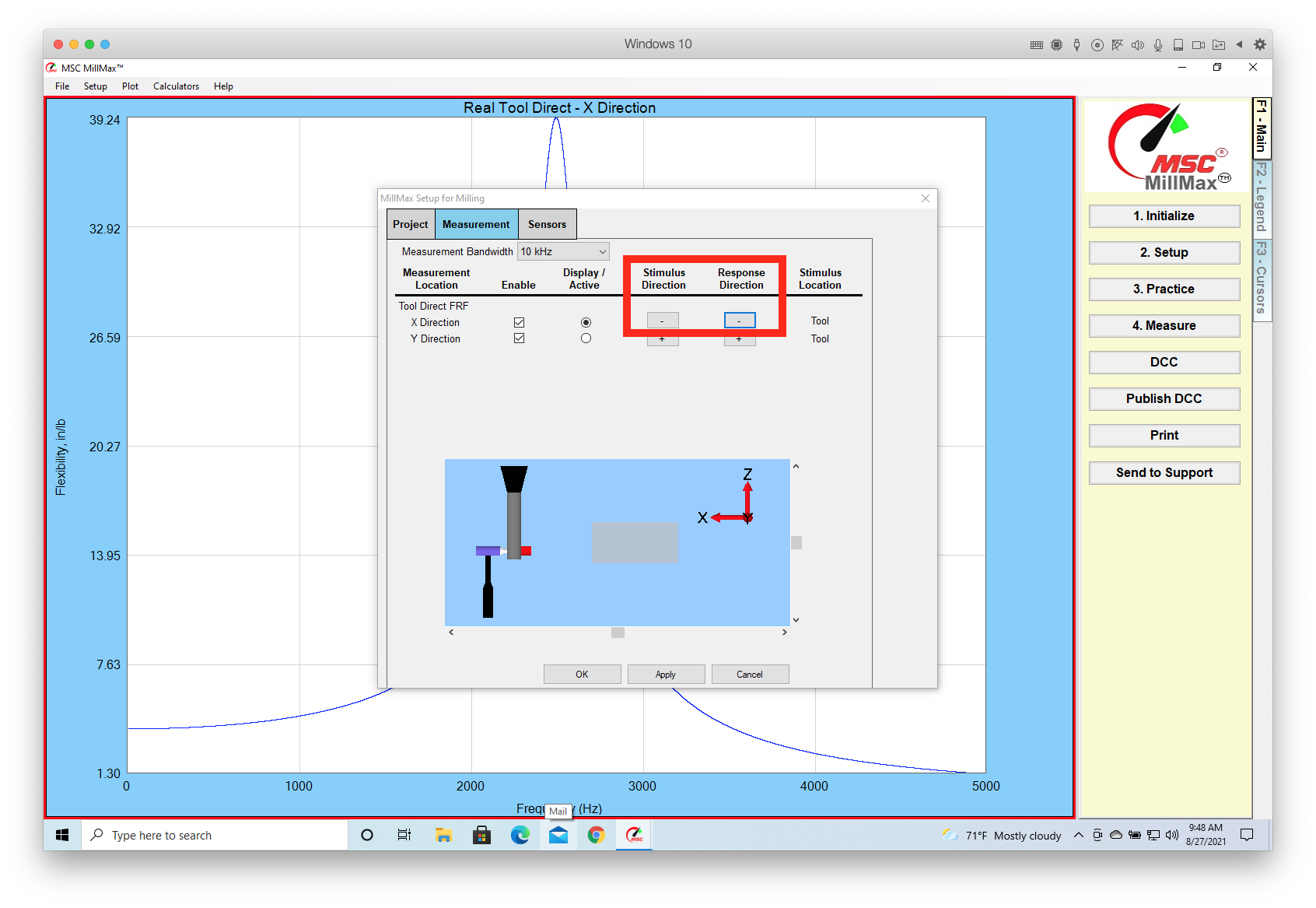
Click on the two Stimulus Direction and Response Direction buttons on the X-Axis to change them to "minus" ("-"). Leave the Y-Axis unchanged. Note the image is now left handed. Click Apply and then OK.