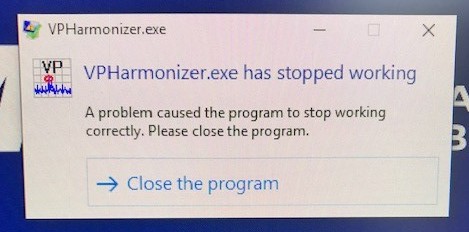
From what you sent, we believe that the .bin file is corrupted. This typically happens when there are too many install attempts or moving the program to a new location. Here are the steps to fix it. You could forward this to IT or if you feel comfortable to do it yourself.
1. You need to open MillMax and then click on Open Dashboard Folder.
2. In the Windows file manager address bar where it says "<<Documents > MetalMAX > MillMax" click on MetalMAX.
3. Click on the VPHarmonizer folder.
4. Replace the VPID.bin file with the attached.
Last updated on March 7, 2021