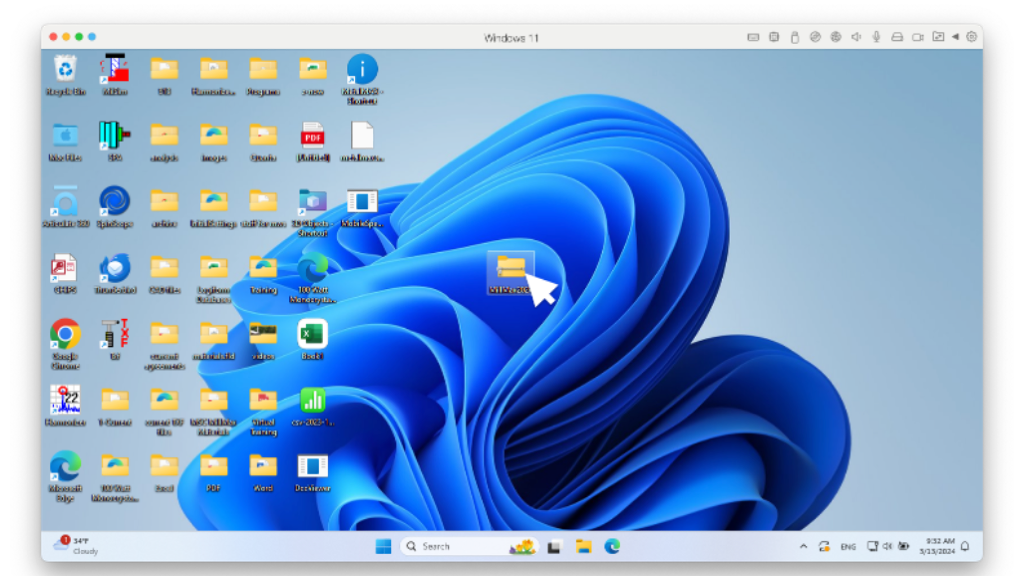
STEP 1 : Click on MillMax install zip file.
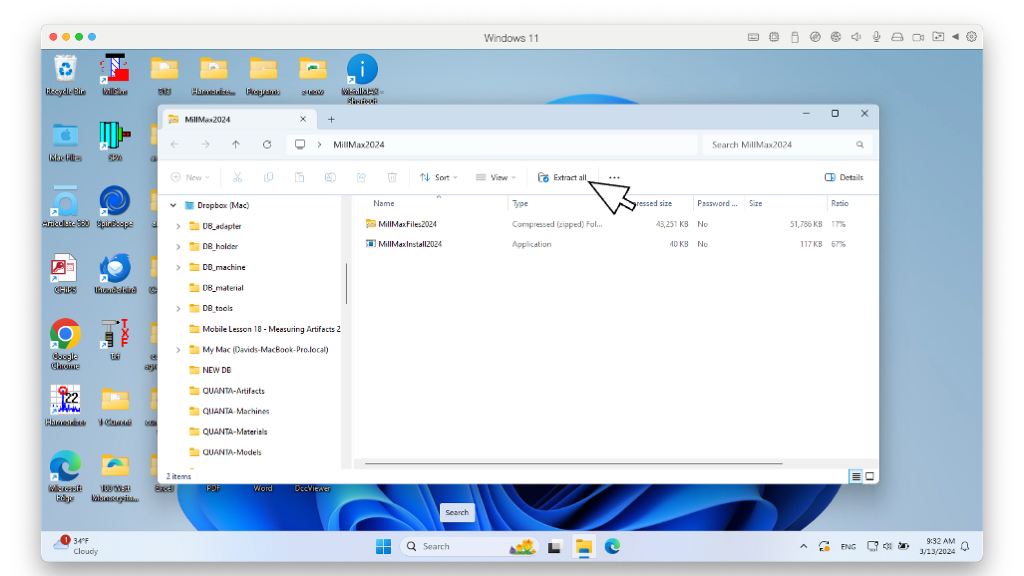
STEP 2: Click on "Extract All"
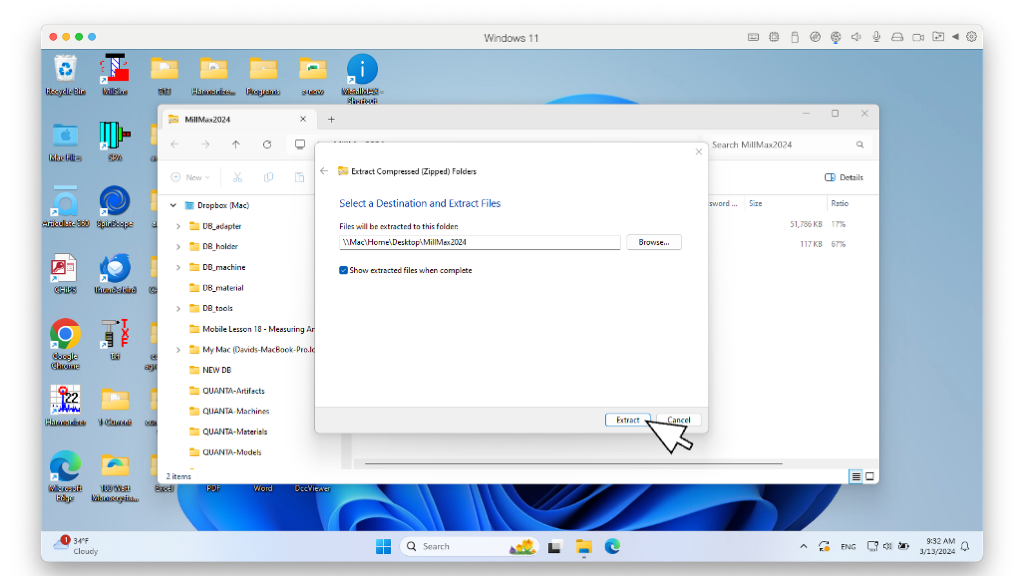
STEP 3: Use default destination. Click "Extract" button
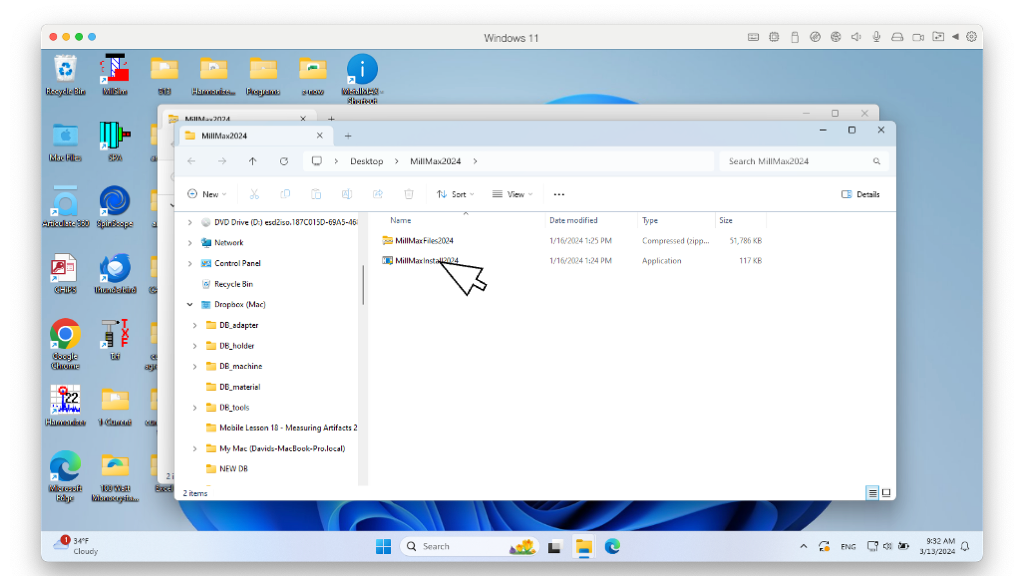
STEP 4: Click on "MetalMax Install 201X". Do not unzip MillMax Files.

STEP 5: If warning appears click "Yes".
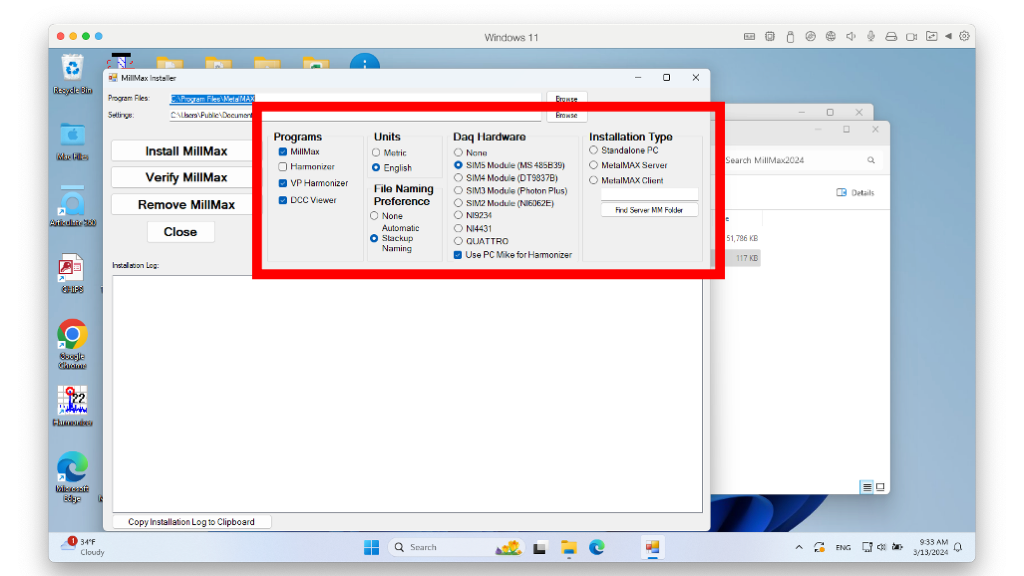
STEP 6: Check that these are the default settings. Change if needed.
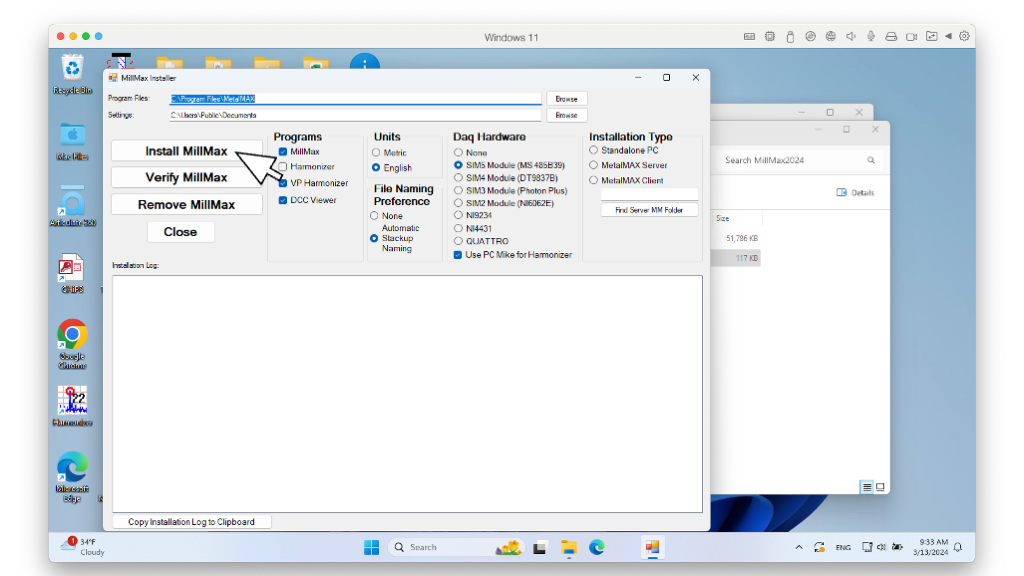
STEP 7: Click "Install MillMax" button.
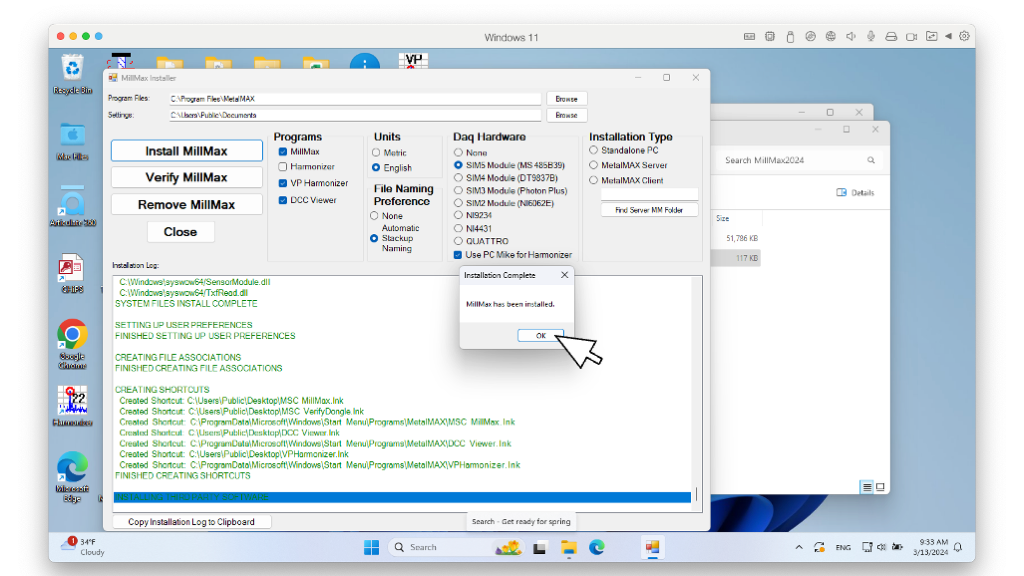
STEP 8: Wait for install to complete. Click "OK" button.
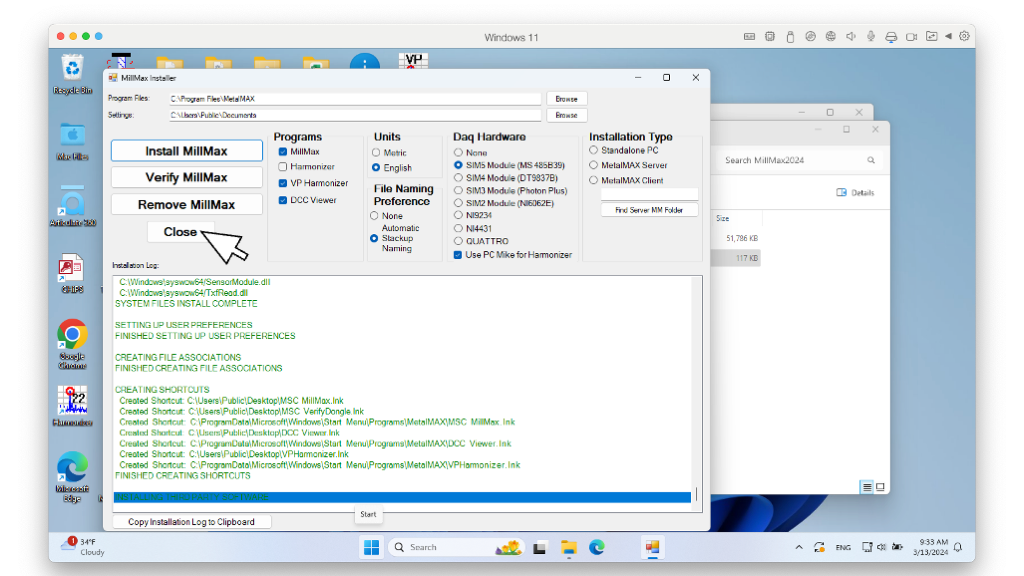
STEP 9: Click "Close" button. Delete the MillMax install zip file and folder from desktop.