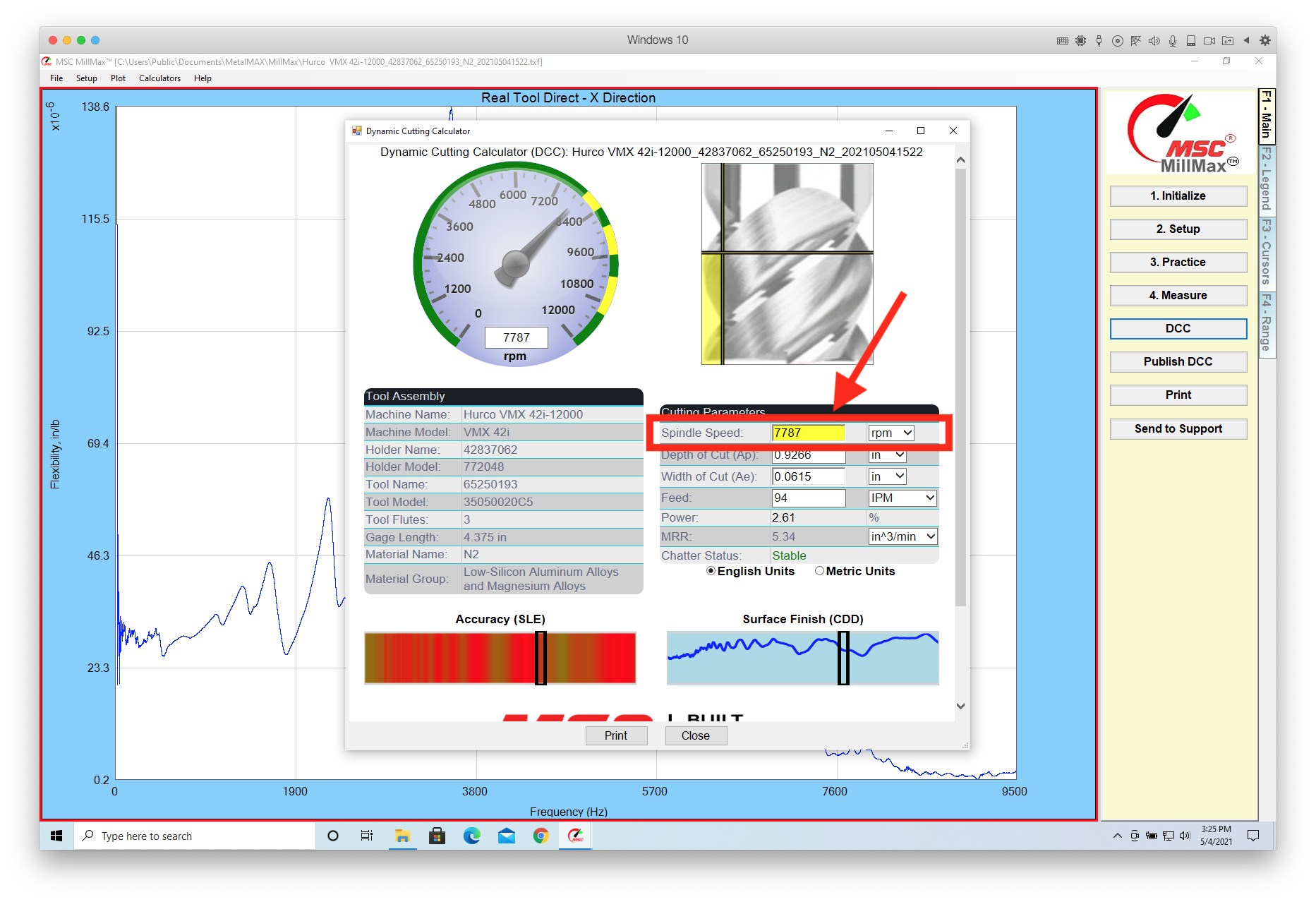If you don't want a customer to try a speed that is much faster than the tool's SFM limit because it shows green on the Dashboard.
The alternative to changing the maximum speed on the Dashboard dial is to add a warning. Go to SETUP and the click on the Material Details button. Change the Max. Surface Speed (SVX) to the SFM limit you choose. Click OK.
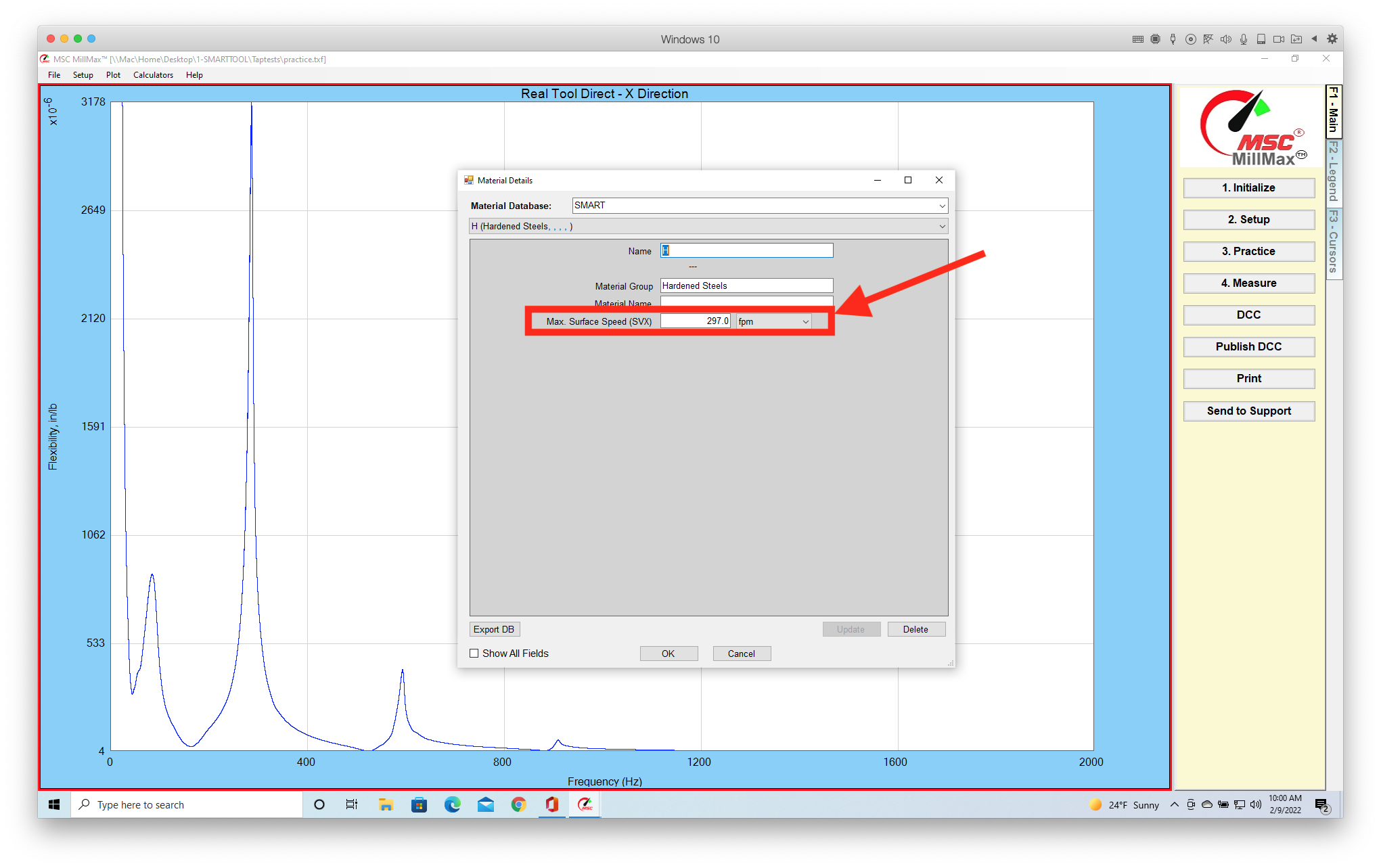
Now, when the RPM selected exceeds your SFM limit the RPM filed will turn yellow as a warning.